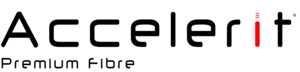Please note that this is meant to serve as a guideline on how to setup Vumatel trenched/Active Ethernet on most routers. For your specific router we highly recommend that you refer to the user manual for your model or look it up on search engine for video tutorials.
- First thing you will need is to plug in directly to the router using your ethernet cable
- Make sure that the router you have has a WAN port or LAN/WAN port
- Open up your web browser using preferably chrome
- Enter Admin interface IP that is generally under your router as one of 192.168.0.1, 192.168.8.1, 192.168.8.0 192.168.1.1 and 192.168.1.8- Also check your user manual for Admin interface IPv4
- Once you have entered the interface it will ask you for a username and password, your interface username and password is generally: username: admin password admin or username: admin password: password
- Should the above IP or the username and passwords not work, please refer to your user manual, in most cases the person who configured the router prior may have changed the password.
- Either use the quick set up guide or your can go to internet settings and configure it manually
- router mode must be set to Dynamic IP or Ethernet WAN
- The router will automatically assign all the IP required to connect
- TP Link Operational Mode enable wireless router mode. , also be on the lookout for WMM option and enable it where applicable
- Make sure that your DHCP is enabled, some routers are automatically enabled.